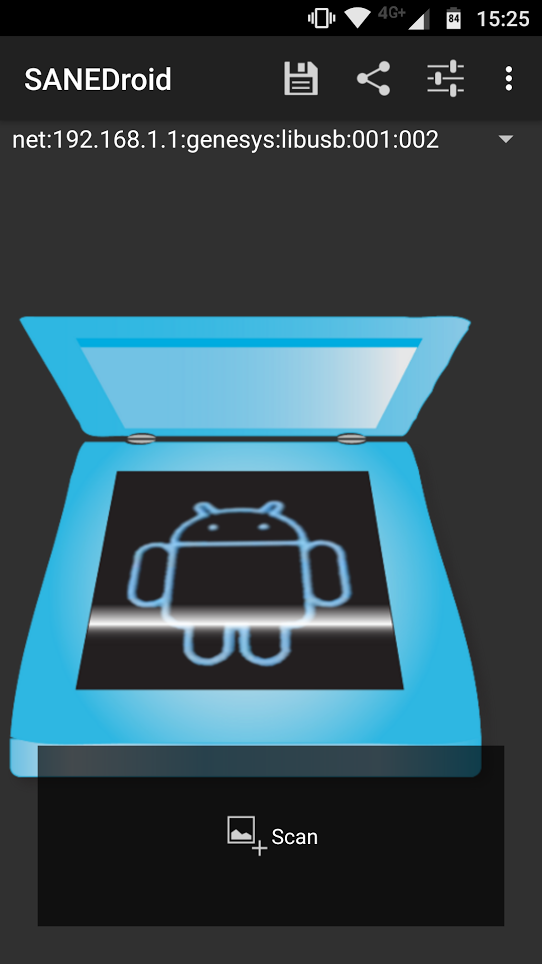前言
啟程方式還蠻瘋狂的
同事的團出發前一週半有一個人臨時不能去,低於半價讓出
我特休有剩,主管也同意請假,才能參加這次埃及行
Note: 因為是個人 blog,本篇包含大量主觀意見,主觀意見部份僅供參考 XDD
旅行團資訊
人員組成
這團台灣的旅行社是喬瑞,並和當地旅行社合作
從門票和車輛圖樣來看有可能是和埃及當地旅行社 埃及豆豆 合作
溝通上會直接把相關人員加入一個 Line 群組,如果有問題可以直接問台灣旅行社這邊的人
裡面的成員包含
- 台灣旅行社 (產品經理)
- 接送機人員 (導遊助理) * N
- 導遊 (埃及本地人)
- 導遊主管 (猜測)
- 埃及客服 (有可能是會講中文的值班人員?)
BTW 以上的人全部會說中文,但埃及端的中文程度可能沒有到最頂,如果聽到覺得奇怪的資訊可以用英文再次確認
服務範圍
台灣旅行社會有行前規劃和說明,但因為加入時間關係所以沒參加到
往返埃及的機票要自理
到達埃及當地入境 Visa、換錢、處理 SIM 卡,和離開的接送會有到由助理帶著跑完 (但專程接送可能要給司機 3~4 美金的小費)
中間想提問、調整行程都可以在 Line 上進行,處理速度都還蠻即時的
導遊會負責聯絡各種大小事 (司機、行程等) 以及與當地人溝通,如果有需要諮詢的 (e.g. 小費要給多少、廁所是否要收費) 可以直接問導遊
行程
自主行動 (Day 0)
因為機票難買,在開團前兩天深夜到開羅
意外的是開羅機場深夜換匯和 SIM 卡店都有開
旅行社有安排接機和送到我自己訂的飯店
隔天自己搭地鐵跑到開羅博物館 (完全忘記旅行社行程裡面有排...)


開羅地鐵有自動販賣機和交通卡,但大部分的市民看起來還是習慣櫃台買票
地鐵價格非常便宜 (最高價低於台幣 13),使用者大部份是當地人
在開羅博物館旁邊看到一群人在過安檢,一開始不知道那是不是入口,直到我繞完一整圈博物館外圍之後才確信那是入口...
一共有四次安檢,分別是大門外、博物館大門、博物館室內和出口,不知道入口看那麼多次是為啥
自動賣票機是壞的,當地人有嘗試提醒我但我還是想要試試看,他們就一直在我背後喊 "Error! Error! Error!" XDD
最後當然是只能到人工窗口買票

裡面館藏很多,人也很多,可以先查好要看哪些
不然就會像我一樣只能全部走馬看花看完 XDD
BTW 博物館的紀念品店可以記一下價格,之後跟小販殺價比較有依據
午餐跑去吃網路上推薦的連鎖埃及菜店 - Kazaz,吃烤乳鴿塞飯 (Hammam Mahshi)
原本想說考乳鴿是單點,所以又加點了一個 1/4 雞套餐
但與店員溝通不良,在疑似是店長的協助下點成了兩個都是套餐,連晚餐份都點了
總共 300 多 EGP
 (鋁箔那包是烤乳鴿)
(鋁箔那包是烤乳鴿)
烤乳鴿本身沒啥肉,肉質也偏柴。裡面包的飯有點像荷葉包飯,這個就好吃
另外綠色勾芡湯也好喝~
這時候的我還不知道,我會吃這類食物好幾天...
開羅市區 (Day 1)
開羅博物館 (2hrs)
有導遊導覽比較知道文物的背景知識
但時間關係參觀的範圍就比較小
午餐 - Galalto Restaurant (1hr)
 埃及風味餐
埃及風味餐
像是給團客用餐的地點,但裝潢服務都不錯
飲料一杯 2 美金,大推芒果汁,超濃
薩拉丁城堡+阿裡清真寺 (1hr)
位於高地上,可以俯瞰開羅市區
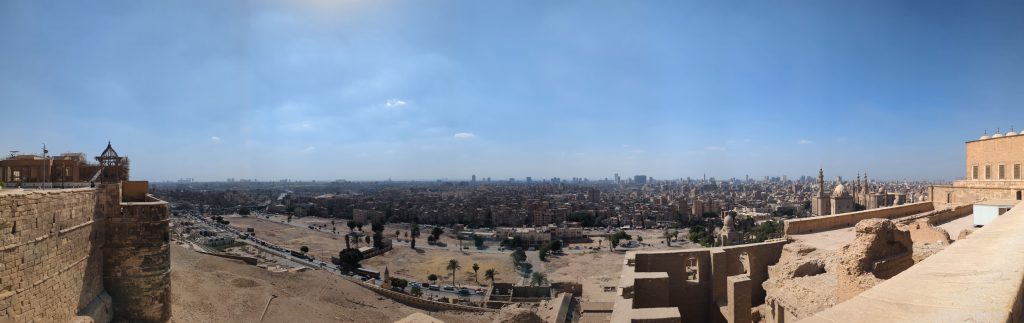
導遊是伊斯蘭教徒,也可以借這機會了解伊斯蘭教的文化以及他們對一些事情的看法
我們參觀的時候有分出入口,導遊說之前都沒在分,所以我們從出口又繞回入口
進清真寺之前要脫鞋或買鞋套,一雙 10 埃磅
金字塔內部 + 騎駱駝 (1.5hr)
抵達時離關門時間只剩半小時
跟著導遊狂奔到孟卡拉金字塔
金字塔內部進出大概只要 20 分鐘,算短

騎駱駝本身是有趣的體驗,一開始會覺得晃,但晃久了就抓到平衡

到定點之後兩位帶駱駝的人開始幫我們拍照
後來就把我和另外三位拉開,開始跟我用很兇的態度要小費,而且還作勢不放人
一開始要了一個很高的費用,討價還價降下來
但想一想,行前說明中旅行社有說是可以不用給小費的
之後在群組傳訊息和導遊求助,最後導遊和出租駱駝的人吵架材把剩下的小費拿回來
吵架的過程還引發警察關注,但因為證據不足沒辦法和警察檢舉
後來想一想,在這種狀況直接跟他賴皮說沒錢或是跟他兇回去都可以
在埃及又在觀光區,他們應該沒辦法對觀光課做出暴力行為,最多只能口頭上用各種方式要錢
另外有看到其中一隻駱駝似乎有皮膚問題,有可能是這個駱駝出租商本身就有問題吧 QQ
對了,晚餐因為種種因素所以點了外送,份量超大而且是和中午類似的東西 lol

沙漠 (Day 2~3)
在正常的飯店住一晚後,就開始沙漠冒險啦
會先從開羅坐 4 小時的車到巴哈利亞綠洲做中轉
中轉點是一個住家一樓,會把大件行李寄在這裡,並吃午餐

因為接下來的 24 小時會在沙漠中活動,換乘四輪驅動車後行李大小有限,也沒辦法洗澡
所以需要整理一份小型過夜行李
另外不知道為啥遠離市區後,室內到處都是蒼蠅,吃飯的地方、廁所都是
接下來再坐車參觀黑白沙漠、小雞和兔子的風化石頭
 這塊石頭一直覺得很像女王頭 (X
這塊石頭一直覺得很像女王頭 (X
最後是沙漠露營
晚餐部份沙漠這邊的團隊會幫忙準備



馬鈴薯、烤雞,好像還有餅
住宿部份
帳篷防風,但睡的地方就比較像野營,睡墊加睡袋沒枕頭的組合
睡袋也算暖,可以抵抗晚上 17 度的低溫

帳篷外部
因為埃及沒雲,沙漠光害只剩月亮,所以可以看到很多星星
(沒圖,因為 Pixel 開星空模式一直拍不出來 QAQ)
收拾整理後,回綠洲中繼站拿大件行李換乘小巴,再開 4 小時回開羅,吃午餐+一小時洗澡整理
BTW 沙漠的氣候是真的乾,去玩沙漠之後嘴唇裂了幾天才恢復
洗澡整理完前往哈莉莉市集
因為停留時間不長,所以我們只有走其中一條街
路上兩排都是推銷的小販,壓力很大

對有興趣殺價的人可以試試看,這邊可以殺得很快樂 (?
夜鋪火車 (Day 3 住宿)
廁所雖然看起來很舊,但整潔程度算 OK
馬桶是直接連接到軌道上,所以乘客的日月精華也直接回歸大自然了 (ry
車廂內差不多是一張雙人床的大小,座位底下可以塞兩個 20 寸行李箱
整潔程度的話我認為是埃及平均水準,介意的人可以自行準備拋棄式床包
看了各國的臥鋪火車那麼久,沒想到第一趟會是在埃及搭
我豪興奮阿
神廟、陵墓和河輪 (Day 4~8)
風帆船 (Day 4)
古蹟巡禮開始前一天的耍廢行程
當地人駕著帆船在尼羅河上繞一圈
中途還有遇到伊斯蘭禮拜時間 (~18:00)
在黃昏十分聽著兩岸禮拜的廣播特別有異國風情
蠻意外的是船主在回程的路上開始賣各種紀念品 XD
不過受到這幾天的埃及文化洗禮,已經知道可以看看不買
亞斯文大壩 (Day 4)
重要的發電儲水設施,現場武裝軍人維護秩序
河輪 - Royal Eillet
從 Aswan 啟程,沿著尼羅河航行,並停靠 Edfu 與 Luxor,也就是景點所在地
到 Aswan 河岸停了一排河輪,到後面幾天會一起移動
設備有屋頂泳池、付費 Spa、自助餐廳、簡單健身器材
會有人在泳池邊推銷 Spa 方案
因為會再船上停留三晚,可以考慮在這時候手洗衣服 (看好像也有花錢寄洗的服務,但沒用過)
如果恥度夠的話可以把衣服帶到頂樓海灘椅上曬,大太陽大概一小時就乾了
神廟、陵墓
非歷史專業,所以介紹全跳過,只寫心得~
阿布辛貝神殿 (Day 5)
拉美西斯二世和他老婆的陵墓
離河輪 4 小時車程,早上 0400 就出發,河輪有準備外帶早餐,但因為太早了大家一上車就開始睡
孔翁波神殿 (Day 5)
傳沿著尼羅河向下開
同時供奉老鷹神與鱷魚神的神殿,後面還有一個當時的醫院
出口處有鱷魚木乃伊博物館
荷魯斯神殿 (Day 6)
早上五點從河輪上搭馬車到神殿排隊,快到六點開放入場前門口人龍開始變超長
荷魯斯神殿保存的完整度,以及還沒天亮前的打燈,讓我覺得這神廟值得一去
盧克索神廟 (Day 6)
晚上參觀
帝王谷 (Day 7)
參觀了三座免費的陵墓
彩色壁畫過過了幾千年仍保留了一定程度的色彩
外面天氣很熱,但越深入洞穴內會越悶熱
卡納克神殿 (Day 7)
規模最大的神廟
後面還有兩個點:哈特謝普蘇特女王神殿、曼儂巨像,但因為團員太累了所以就直衝紅海渡假村
BTW 各神廟出口都會有大量紀念品推銷,和哈莉莉市集一樣可以自由殺價
紅海渡假村 (Mövenpick) (Day 9)
跑完最後一天的行程後從 Luxor 花 4~6 小時穿越西奈半島,抵達紅海邊
基本上就是來這邊耍廢的
泳池、海灘、滑水道、(付錢的) Spa、吃到飽自助餐
開羅市區與結尾 (Day 10)
- 沙草紙店
- 香精店
- 旅行設有派人來接送
飲食
水
- 旅行社推薦只喝瓶裝水,不要喝過濾水。我另外有喝桶裝水,感覺 OK
- 因為長途移動時可能沒地方買水,最長有可能 2 小時沒廁所,如果平常喝水量多的話建議在這段時間管制進水量
埃及本地食物
如同前面提到的,當地飲食都長很像
如果行李箱空間夠以及會想念台灣食物的話,可以帶幾包泡麵來解饞
河輪
- 午晚餐
- 冷盤、沙拉、甜點和水果是正常的
- 熱食整體偏鹹,疑似想讓遊客買付費飲料,飲料價格可能是台灣物價 2~3 倍
- 肉有一半機率是柴的
- 早餐
- 正常的飯店美式早餐
- 飲料是免費的
渡假村
- 有桶裝飲水機
- 自助餐
- 正常飯店自助餐,有幾道有埃及風格的菜
- 可以和服務生點免費軟飲,啤酒兩美金
文化
紀念品議價
對觀光客會把紀念品價格拉高
旅行社建議從三折開始砍,網路上有人說從一折
我自己感覺可以看完之後先離開,看網路上有沒有分享價格,因為部份商品 (磁鐵、毛毯等) 有可能是從統一源頭來
或是到大商店買 (e.g. 河輪的紀念品店),價格可能會比街邊小販合理的多
阿拉伯語
個人覺得有兩句很實用
- Shkran (謝謝): 拿來表示謝意,或讓窮追不捨的小販停下來很有用
- Habibi (親愛的): 可以用來打好人際關係 (?),比方說和餐聽的服務人員說這個字他們會很開心
網路
- 機場 WiFi 不好用,擔心的話可以先買一張便宜的 esim 當備用網路
- 當地網路可以在機場買 (單位流量價格便宜),我這次用 Orange,路上大部分有網路 (2G~4G 都有),是可以在長途移動上偷聽線上會議的那種 (?
- 另外也有人推 WE 的行動網路覆蓋率,也可以考慮看看
- Orange App 裡面的流量資訊可能不正確,實際用量可能要自己看手機的統計資料
- Day 1 的飯店有 WiFi,雖然只有上下速度只有 10/10Mbps,但連線穩定
- 河輪上的 WiFi 要買,但不知道為啥找到了一個沒鎖的 WiFi,測了一下好像也是接 Cellular 的,所以速度沒啥好期待,但流量免費 XD
- 河輪上房間內的收訊有可能不好
- Movenpick 也是 10/10Mbps,但只有 2.4 GHz WiFi,穩定度實在不行。但覆蓋率不錯,連海灘都收得到
參考資料
出發前做了一些功課,把有印象看過得資料放在這